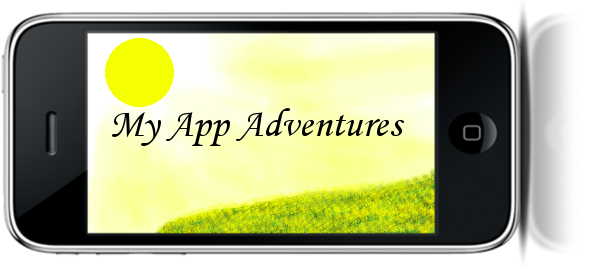Phase 1 - the preliminary harvesting of personal information
Enrolling in the Apple Developer Program seems like an excellent place to start, since it is the beginning. I'll be enrolling a Company for the purposes of this blog; enrolling an individual should be simpler. Starting
here (in the column labeled New Apple Developer), choose to create a new account for an Apple Developer Program.
As apple explains on the enrollment page, you'll need a few things:
- Legal Company/Organization Name.
- The legal authority to bind your company to any legal agreements that may be presented to you during the enrollment process or your program year.
- To provide us business documents including, but not limited to: Articles of Incorporation, Business License, etc. as part of our identity verification process.
We'll see how complete that information is once we get started.
Ok, since I'm enrolling a company, I choose the button labeled "Company". Whoops:
This isn't that big of a deal. It's annoying when it happens, and it does occur at an alarming frequency for a professional site! Still, I can solve it by simply going back and clicking "Company" again. I just hope it doesn't happen when I'm submitting the information for my app!
Ok, here's a checklist of fields that will need filling out:
Apple ID
- Desired Apple ID
- Password (you knew it was coming)
Security Information
- Birthday (OK, that one came out of the blue. I'm registering for a company)
- Security Question
- Answer
Personal Information
- First Name (Make sure to use a real name! No aliases or organization names, or the application may run into trouble. I guess Apple really wants to have a contact.)
- Last Name
- Email Address
- Company / Organization
- Country
- Street Address
- City
- State
- Postal Code
- Phone
On to the second page! There's a few questions here that I think are more for Apple's benefit than anything else:
- Which Apple platforms do you develop with? Select all that apply.
- iPhone OS
- Mac OS X
- Safari
- What is your primary market? (I won't bother to enter the choices here)
- Check this box if you are currently enrolled in a college or university.
As soon as you click a platform more questions pop up - this page looked deceptively short. These questions are the same type as before, except they are mostly future contingent questions and therefore cannot be answered truthfully (as every philosophy student knows).
Now, after all that is done, Apple sends an email to the address you provided. Once you click on their link, you've officially registered as an Apple Developer! However, that's not what we were trying to do: we want to join the developer program, so that we can submit apps to the iStore. This is definitely not a one-step process - but at least phase 1 is complete. Congratulations - you (not your company) registered as a developer with Apple!
Phase 2 - gathering the details on your company
Back on
page 1, this time we can choose the option in the "Existing Apple Developer" column that says we're already a developer with Apple and would like to enroll in a paid Apple Developer Program. Then we get to hit the button that says "Company" again. Now we can start filling in information on the company:
- Country
- Street Address
- City/Town
- State
- Postal Code
- Phone
After we're through with that, we can get into the legal part of the registration process. Apple conveniently offers you a form to fill out for the legal contact of the company that is able to verify that you have the authority to bind the company to any legal agreements that are presented to you during your stay with Apple. Of course, if you are the legal contact for your company, there's an option just for you. The form fields follow; all of them are required:
- First Name
- Last Name
- Title
- Phone
- Email
After that you can select the program you are applying for, verify your information, and submit! You will end up with a screen giving you your enrollment ID and next steps:
Next steps: Company verification process